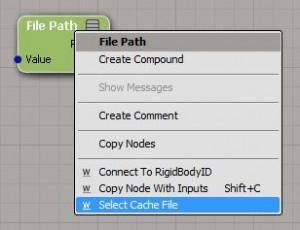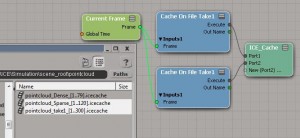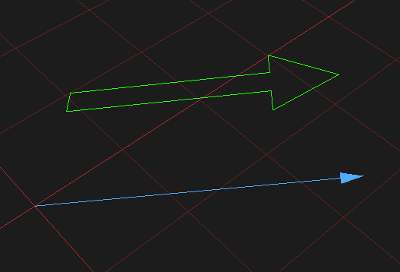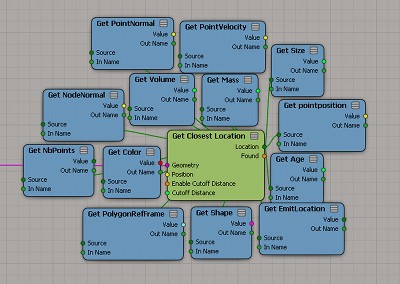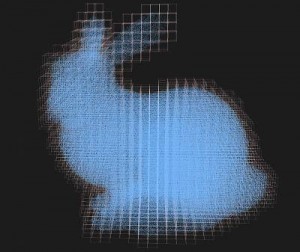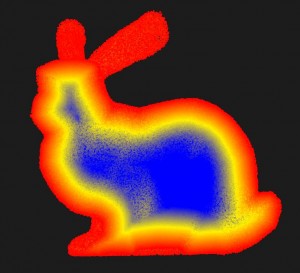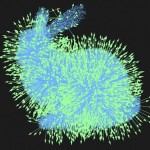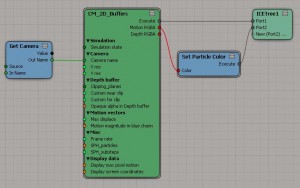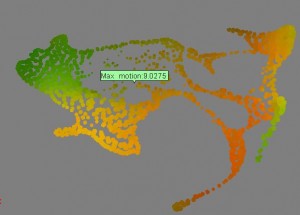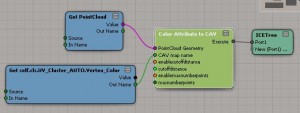Some of my FX and lighting work from the last couple of years.
Shots:
Planet Dinosaur @ Jellyfish Pictures. FX TD building various Softimage ICE based tools to assist artists in populating scenes with rivers, rain, crowds etc. Working some shots too! Everything rendered in Arnold.
Audi Hummingbird @ The Mill, London. Fluid sims for the smokey bees. The hummingbird also has a transient fluid domain constrained to it (emFluid 4), which advects particles of pollen as its wings flap… if you can see them.
Whole New World @ Psyop. Character shading and lighting, ICE-based procedural environment tools, environmental particles. Big props to Todd Akita for pushing the shading on the fishies and Ed Manning for his sparkly eyes!
Sprite ‘Drake’ @ Mass Market. Fluid sims and particles in ICE with Thiago Costa’s SPH plugin.
Coke Zero ‘Invasion’ @ Passion Pictures. More SPH fun. There are a few cached liquid simulations that are attached to the character rigs, that can be retimed and animated along curves by the artists, with a few custom ICE tools. I think there’s also some emFluid in there on the exploding bottle tops.
Nestle Water @ Psyop. Rendering millions of volumetric particles sometimes looks like a waterfall! Good ol’ SPH again on the water drips.
T. Rowe Price ‘Glass’ @ Psyop. More CG liquids using Lagoa and meshed with Exocortex Surfacer in Softimage. Lots of little bubbles sim’ed with the super fast SlipstreamVX vortex simulator.
Weetabix ‘Happy Breakfast’ @ Glassworks. A simple but fun projection mapping job. Rigging and modelling of a creature face was a new challenge.
BT Infinity @ The Mill, London. Got to work with some great ICE setups from Andy Nicholas.
Q Sjokolade @ Swiss International. Created a custom ICE wave deformer rig that was versatile enough to work with on a very short schedule. Particles are born from the wave based on surface tangent and velocity, but otherwise nothing is simulated and the form of the wave can be entirely artist controlled.
Zirus Antivirotics @ XVIVO. A visualisation of programmed cell death. Lots of ICE particles with carefully programmed behaviour – changing from a stable structure to a collapsed and then boiling cell before death. All wrapped up in metaballs!
Life Cycle – personal. My research project from a few years back came from a collaboration with Dr. Christian Schulz at The New York Botanical Garden and NYU. A custom simulation and geometry operator generates the growth and form of a developing plant as part of its life cycle.